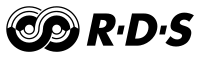RDS Surveyor is being developed by Christophe Jacquet, a radio ehtusiast.
Run RDS Surveyor 2 now in your browser!
Project links:
RDS Surveyor version 2
RDS Surveyor version 2 runs in the Chrome or Edge web browser. This includes the decoding program and its device drivers. It is easiest to run it as a browser tab. Optionally, you can click in the Installation icon in the address bar to install it as a standalone application. It then gets its own icon and runs in its own window, but it still relies on the browser runtime.
Go to the GitHub page of the project to get the source code.
You can easily run your own instance on your web server. The application in its distribution form consits of a few files to be served statically by any web server.
Concise manual
The RDS Surveyor v2 interface comprises two main parts: a data source selector on the left and a protocol data explorer on the right.
Source selection
You can either play back recorded RDS data, or connect RDS Surveyor to a radio source.
Playback of recorded RDS data
To play back recorded data, either drag and drop a file on the "Drop file here..." area in the "File playback" tab, or click on that area to open a file selection dialog. The file plays immediately.
The file type is automatically detected. The following types are supported:
- Log files from RDS Surveyor or RDS Spy, with groups in hexadecimal format, e.g.
F201 ---- 1234 5678. - Unsynchronized raw bit streams, with 8 bits packed in each of the file's bytes.
- MPX (multiplex) or I/Q recording in audio WAV or FLAC format (any sample rate):
- Monophonic (1-channel) files are treated as MPX (multiplex) recordings.
- Stereophonic (2-channel) files are treated as I/Q recordings of the FM signal (I component in the first/left channel, Q component in the second/right channel).
You can choose to play the recorded data as fast as possible ("Fast" selector on the top left), or simulate the actual data rate ("Real time" selector).
Radio source
To use a radio source, click on the corresponding tab, select the source and click "Start selected source". Your browser will likely display a dialog asking permission to use the corresponding device. Select the device and approve. You can then tune a frequency and if reception quality is reasonable, you should start seeing RDS data.
Depending on the type of source, you may see a constellation diagram. If reception is good, you should see two clearly distinct clusters of dots, corresponding to the two states of the RDS' BPSK modulation.
The "Block error" graph provides visual feedback on the reception quality of the past blocks: each column represents one group, with each block represented in green (checksum correct) or red (checksum incorrect; dropped).
You can click "Select log directory" to enable logging. After you select a directory, a new log file (with groups in hexadecimal format) is created for each station you tune to. You can later play back these logs using the "File playback" tab (see Playback of recorded RDS data).
When using a radio source, to use another radio source or play back data, click "Stop" first.